Notify Agents About New Work Using Alerts in Salesforce Omni-Channel
Published on: 7/5/2025
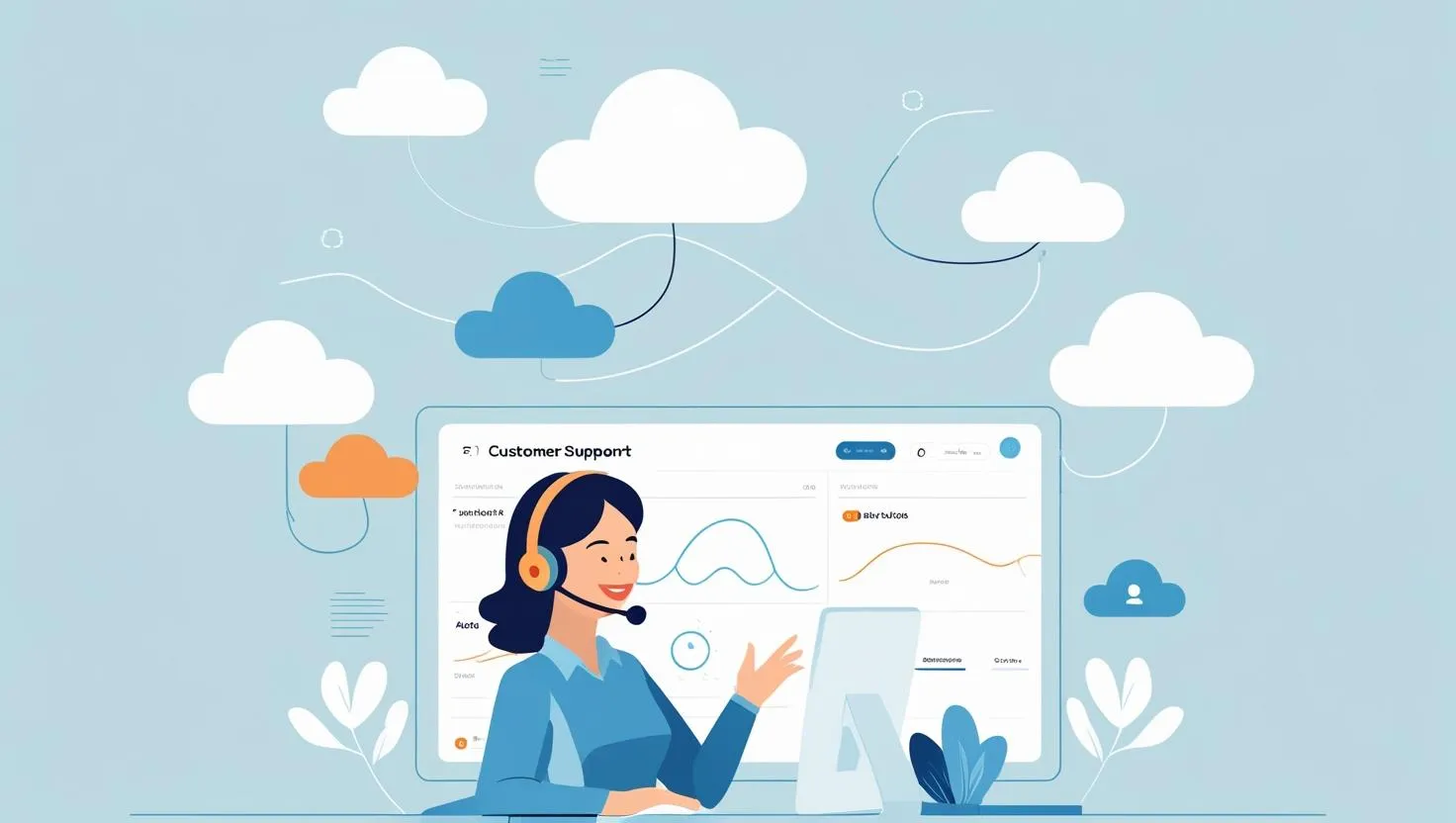
How Omni-Channel Browser Notifications Work
1. What Triggers the Notification?
When new work (like a phone call) is assigned to an agent, Omni-Channel generates a browser notification that looks like this:
“New work assigned” — This message pops up as a browser alert when work is added to the Omni-Channel widget
2. The Technical Flow
Omni-Channel uses a structured process to trigger browser notifications. Below is a step-by-step breakdown:
- playNotificationSound() Function:
- The system first plays a sound notification.
- This function is defined in
ComponentHelper.jsand is responsible for ensuring agents are alerted.
2. createAndFireBrowserNotificationForWorks() Function:
- After the sound plays, the system calls
createAndFireBrowserNotificationForWorks(). - This function is responsible for displaying the actual browser notification.
3. Conditions for Triggering Browser Notifications: The notification will only be displayed if the following conditions are met:
→ The browser is out of focus (i.e., the agent is working in another tab or window).
→ Browser notifications are enabled in the user’s settings.
→ The browser supports notifications, and the agent has granted permission.
The logic for checking these conditions is written as:

4. createBrowserNotificationForWork() Function:
This function is used to generate the actual notification that appears in the browser.
Enabling Browser Notifications in Omni-Channel
To ensure agents receive browser notifications, follow these steps:
- Turn on settings for notifications in the operating system and browser application
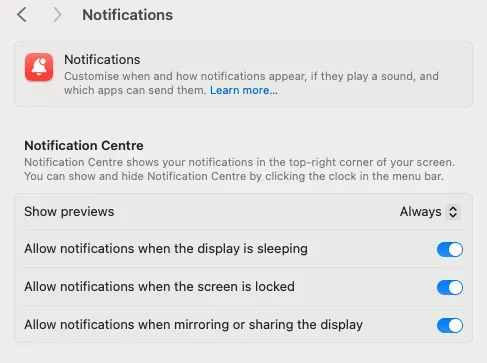
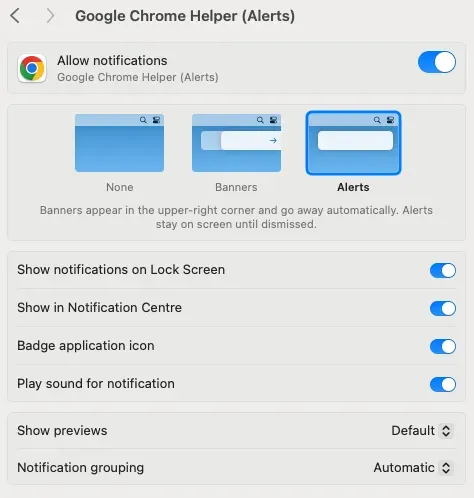
2. Enable Notifications in Omni-Channel Settings:
- Navigate to
Omni-Channel Settingsin Salesforce. - Ensure that browser notifications are enabled.
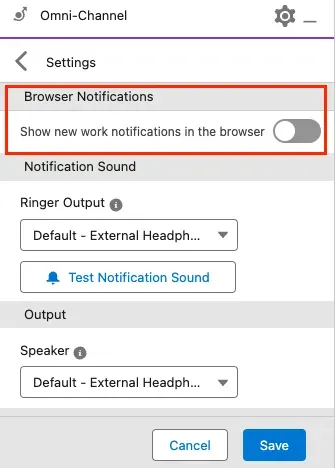
Conclusion
Salesforce Omni-Channel provides an efficient way to notify agents about new work using browser notifications. These notifications help ensure that no assignments are missed, even when the agent is working in a different tab or application.
If notifications aren’t appearing, check whether browser permissions are enabled and ensure the Omni-Channel settings are correctly configured.
For more details, refer to the official Salesforce documentation: Salesforce Omni-Channel Visual Alerts.